View Definition Properties
Description
In the dialog box View Definition Properties you can specify which attributes should appear as the columns of a View Window.
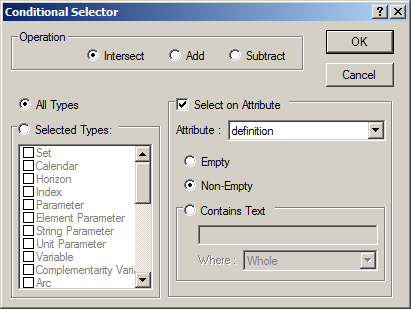
The list box “Selected Attributes” shows the currently selected attributes and the order (from left to right) in which they appear in a View Window. You can use the four small buttons to re-arrange this list:
 This inserts the highlighted attribute from the “Available Attributes” into the “Selected Attributes”.
This inserts the highlighted attribute from the “Available Attributes” into the “Selected Attributes”.
 This removes the highlighted attribute from the “Selected Attributes”.
This removes the highlighted attribute from the “Selected Attributes”.

 These buttons let you change the order of the “Selected Attributes”.
These buttons let you change the order of the “Selected Attributes”.
Note
In this dialog box you can only define which attributes you want to view, and in which order. If you want to define the width of a column, then you should open the View Window, modify the column widths, and then save the View Definition.
Tips & Tricks
If you double-click on an item in the list of “Available Attributes”, it is inserted into the “Selected Attributes”.
If you double-click on an item in the list of “Selected Attributes”, it is removed from the list.